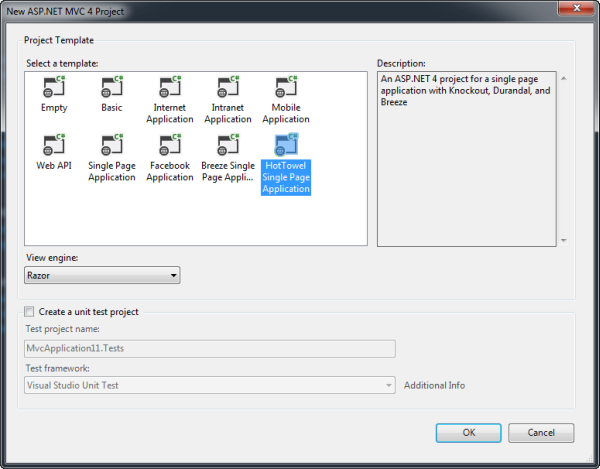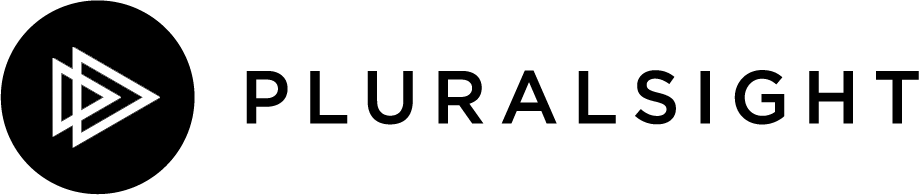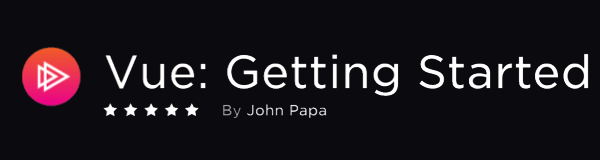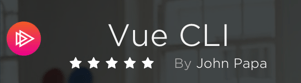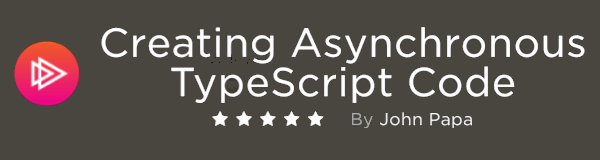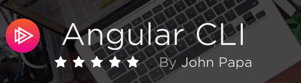Want to build a SPA but can’t decide where to start? Use Hot Towel and in seconds you’ll have a SPA and all the tools you need to build on it! You can get Hot Towel along with the new RTM version of ASP.NET and Web Tools 2012.2, as announced by Scott Guthrie today.
Download the HotTowel SPA project template for Visual Studio 2012 here or download the HotTowel SPA project template for Visual Studio 2013 here.
Download the VSIX for the Hot Towel SPA template here
Hot Towel: Because you don't want to go to the SPA without one!
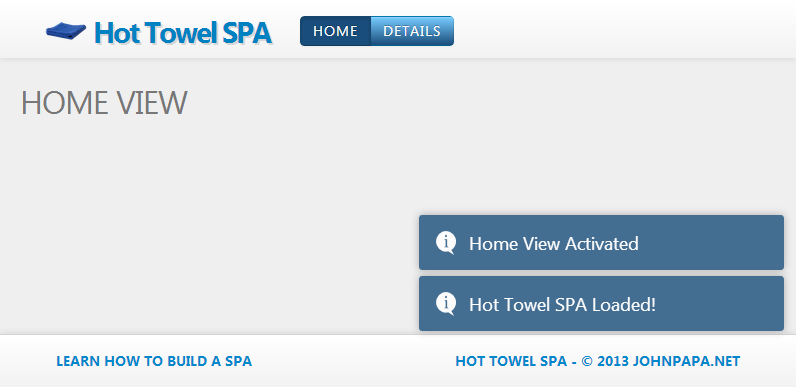
Hot Towel creates a great starting point for building a Single Page Application (SPA) with ASP.NET. Out of the box you it provides a modular structure for your code, view navigation, data binding, rich data management and simple but elegant styling. It provides everything you need to build a SPA, so you can focus on your app, not the plumbing.
Learn more about building a SPA from my videos, tutorials and Pluralsight courses.
Create a New SPA Template Project with Hot Towel
Requirements:
- Visual Studio 2012 or Visual Studio Express 2012 for Web
- ASP.NET Web Tools 2012.2 update. You can install the update here.
Start Visual Studio and select New Project from the Start page. Or, from the File menu, select New and then Project.
In the Templates pane, select Installed Templates and expand the Visual C# node. Under Visual C#, select Web. In the list of project templates, select ASP.NET MVC 4 Web Application. Name the project and click OK.
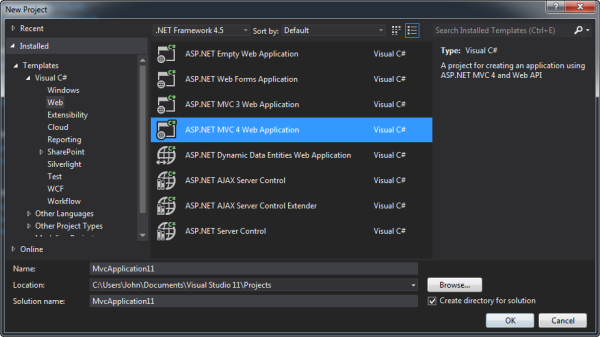
In the New Project wizard, select Single Page Application.
Application Structure
Hot Towel SPA provides an App folder which contains the JavaScript and HTML files that define your application.
Inside the App folder:
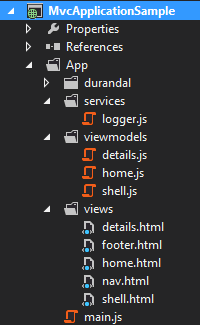
The App folder contains a collection of modules. These modules encapsulate functionality and declare dependencies on other modules. The views folder contains the HTML for your application and the viewmodels folder contains the presentation logic for the views (a common MVVM pattern). The services folder is ideal for housing any common services that your application may need such as HTTP data retrieval or local storage interaction. It is common for multiple viewmodels to re-use code from the service modules.
ASP.NET MVC Server Side Application Structure
Hot Towel builds on the familiar and powerful ASP.NET MVC structure.
- App_Start
- Content
- Controllers
- Models
- Scripts
- Views
Featured Libraries
- ASP.NET MVC
- ASP.NET Web API
- ASP.NET Web Optimization - bundling and minification
- Breeze.js - rich data management
- Durandal.js - navigation, app life cycle and View composition
- Knockout.js - data bindings
- Require.js - Modularity with AMD and optimization
- Toastr.js - pop-up messages
- Twitter Bootstrap - robust CSS styling
Installing via the Visual Studio 2012 Hot Towel SPA Template
Hot Towel can be installed as a Visual Studio 2012 template. Just click File | New Project and choose ASP.NET MVC 4 Web Application. Then select the Hot Towel Single Page Application template and run!
Installing via the NuGet Package
Hot Towel is also a NuGet package that augments an existing empty ASP.NET MVC project. Just install using Nuget and then run!

How Do I Build On Hot Towel?
Simply start adding code!
- Add your own server-side code, preferably Entity Framework and WebAPI (which really shine with Breeze.js)
- Add views to the
App/viewsfolder - Add viewmodels to the
App/viewmodelsfolder - Add HTML and Knockout data bindings to your new views
- Update the navigation routes in
shell.js
Walkthrough of the HTML/JavaScript
Views/HotTowel/index.cshtml
index.cshtml is the starting route and view for the MVC application. It contains all the standard meta tags, css links, and JavaScript references you would expect. The body contains a single <div> which is where all of the content (your views) will be placed when they are requested. The @Scripts.Render uses Require.js to run the entrance point for the application’s code, which is contained in the main.js file. A splash screen is provided to demonstrate how to create a splash screen while your app loads.
@Html.Partial("_splash")
@Scripts.Render("~/scripts/vendor")
<script type="text/javascript"
src="~/App/durandal/amd/require.js"
data-main="@Url.Content("~/App/main")">
App/main.js
The main.js file contains the code that will run as soon as your app is loaded. This is where you want to define your navigation routes, set your start-up views, and perform any setup/bootstrapping such as priming your application’s data.
The main.js file defines several of durandal’s modules to help the application kick-start. The define statement helps resolve the modules dependencies so they are available for the function. First the debugging messages are enabled, which send messages about what events the application is performing to the console window. The app.start code tells the durandal framework to start the application. The conventions are set so that durandal knows all views and viewmodels are contained in the same named folders, respectively. Finally, the app.setRoot kicks loads the shell using a predefined entrance animation.
define(['durandal/app',
'durandal/viewLocator',
'durandal/system',
'durandal/plugins/router'],
function (app, viewLocator, system, router) {
// Enable debug message to show in the console
system.debug(true);
app.start().then(function () {
router.useConvention();
viewLocator.useConvention();
//Show the app by setting the root view
// model for our application.
app.setRoot('viewmodels/shell', 'entrance');
});
});
Views
Views are found in the App/views folder.
shell.html
The shell.html contains the master layout for your HTML. All of your other views will be composed somewhere in side of your shell view. Hot Towel provides a shell with three such regions: a header, a content area, and a footer. Each of these regions is loaded with contents form other views when requested.
The compose bindings for the header and footer are hard-coded in Hot Towel to point to the nav and footer views, respectively. The compose binding for the section #content is bound to the router module’s active item. In other words, when you click a navigation link its corresponding view is loaded in this area.
nav.html
The nav.html contains the navigation links for the SPA. This is where the menu structure can be placed, for example. Often this is data bound (using Knockout) to the router module to display the navigation you defined in the shell.js. Knockout looks for the data-bind attributes and binds those to the shell viewmodel to display the navigation routes and to show a progressbar (using Twitter Bootstrap) if the router module is in the middle of navigating from one view to another (see router.isNavigating).
home.html and details.html
These views contain HTML for custom views. When the home link in the nav view’s menu is clicked, the home view will be placed in the content area of the shell view. These views can be augmented or replaced with your own custom views.
footer.html
The footer.html contains HTML that appears in the footer, at the bottom of the shell view.
ViewModels
ViewModels are found in the App/viewmodels folder.
shell.js
The shell viewmodel contains properties and functions that are bound to the shell view. Often this is where the menu navigation bindings are found (see the router.mapNav logic).
define(['durandal/system',
'durandal/plugins/router',
'services/logger'],
function (system, router, logger) {
var shell = {
activate: activate,
router: router
};
return shell;
function activate() {
return boot();
}
function boot() {
router.mapNav('home');
router.mapNav('details');
log('Hot Towel SPA Loaded!', null, true);
return router.activate('home');
}
function log(msg, data, showToast) {
logger.log(msg,
data,
system.getModuleId(shell),
showToast);
}
});
home.js and details.js
These viewmodels contain the properties and functions that are bound to the home view. it also contains the presentation logic for the view, and is the glue between the data and the view.
define(['services/logger'],
function (logger) {
var vm = {
activate: activate,
title: 'Home View'
};
return vm;
function activate() {
logger.log('Home View Activated',
null, 'home', true);
return true;
}
});
Services
Services are found in the App/services folder. Ideally your future services such as a dataservice module, that is responsible for getting and posting remote data, could be placed.
logger.js
Hot Towel provides a logger module in the services folder. The logger module is ideal for logging messages to the console and to the user in pop up toasts.